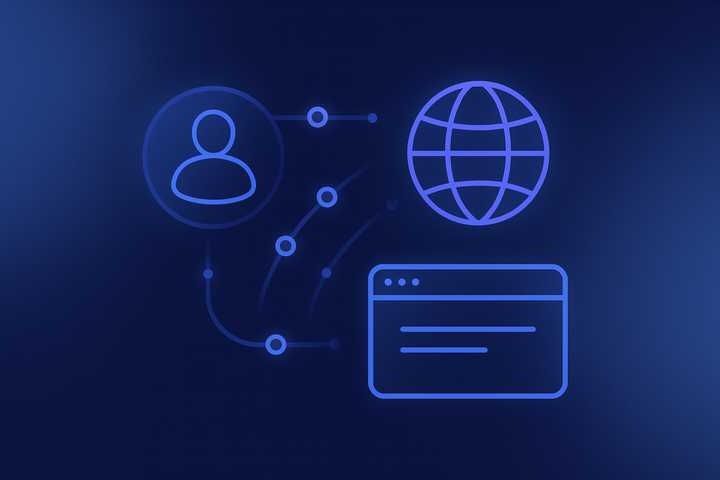How to set up Decodo (formerly Smartproxy) proxy with Wade
The Whoer.net team, in partnership with our trusted partner Smartproxy, shows you how to use residential proxies with the WADE antidetect browser.

To get started with the Wade antidetect browser, simply download it from the appropriate page on WADE website. Select your operating system—Wade supports Windows, MacOS N Series, or MacOS Intel Series—then follow the prompts to install the app. Once installed, create a new account to access the antidetect browser. First-time WADE users can enjoy a free trial with 5 browser profiles or pick a plan that works best for them.
For detailed instructions on installing and setting up the antidetect browser, you can read more here!
Integration with residential proxies
The first step is to sign up for Decodo - You can click on the link HERE to get free residential proxies. Log in to your Decodo dashboard, navigate to the Residential tab under the Residential Proxies column on the left panel, and choose a subscription. Then, follow these easy steps:
- Open the Proxy setup tab.
- Configure the parameters. Set your authentication method, location, session type, and protocol.
- Select the number of proxy endpoints you want to generate (default – 10).
- Copy the endpoints by clicking the Copy icon.
Setting up proxies with Wade
After you’ve got your endpoints, it’s time to plug residential proxies into your Wade antidetect browser.
- In the Desktop window, click New profile button to create a browser profile.
- Click the three dots on the right to open the browser profile settings. Next, select Set proxy from the menu.
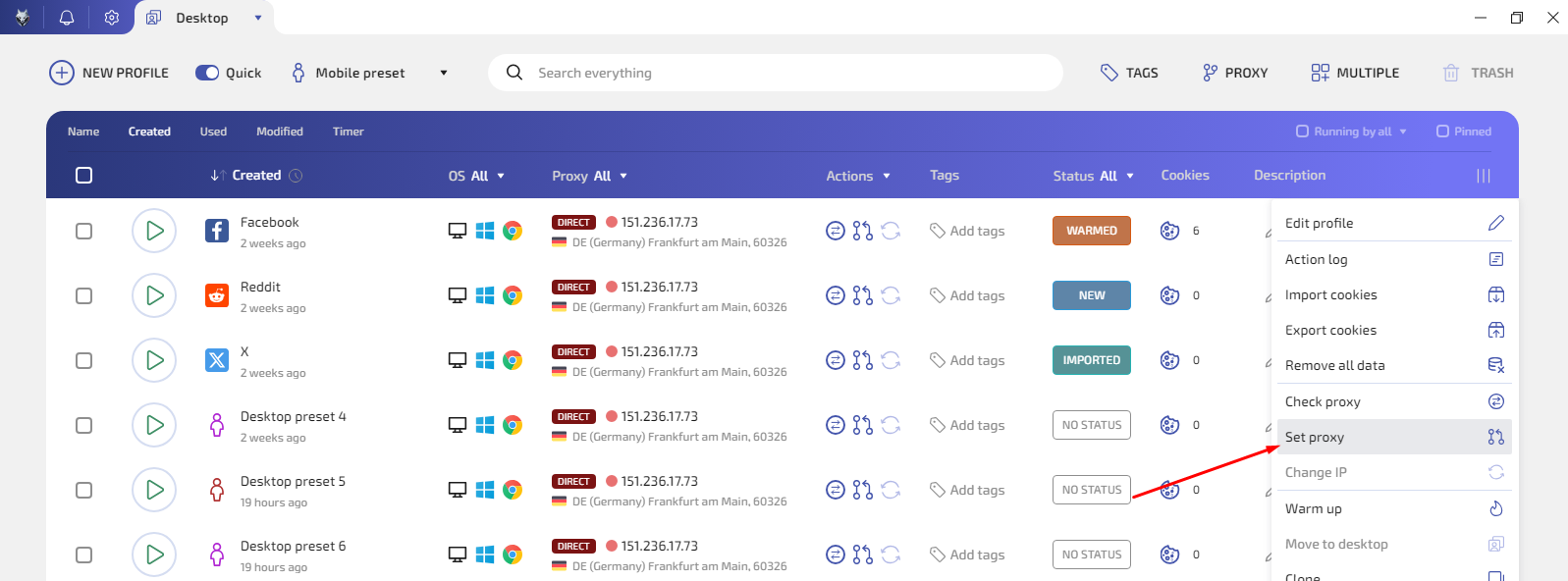
- Enter the proxy details you received on Decodo website.
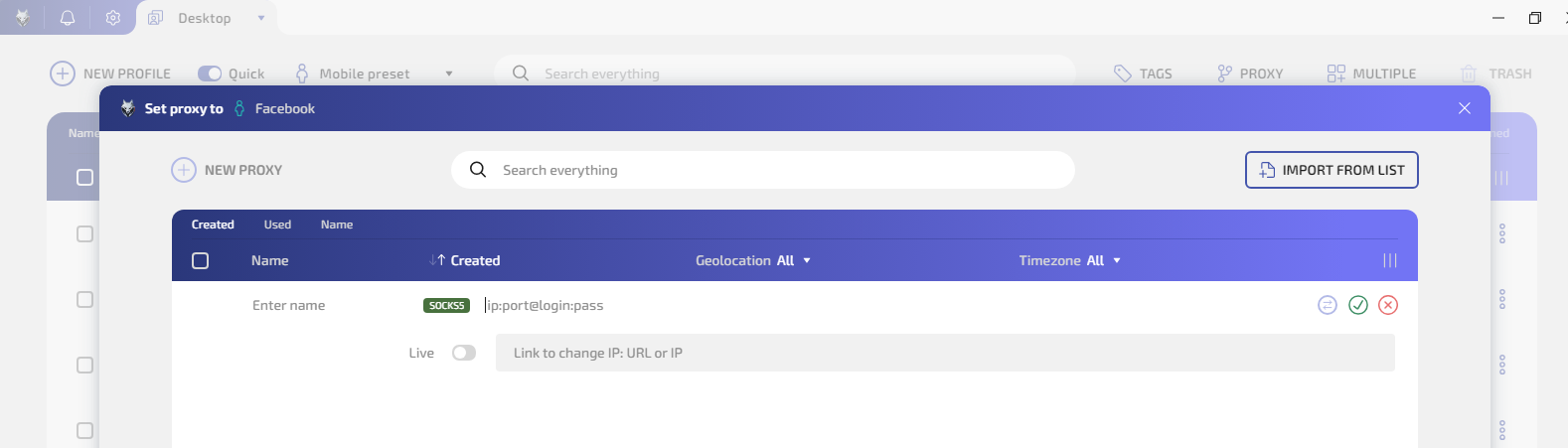
Press Save proxy.
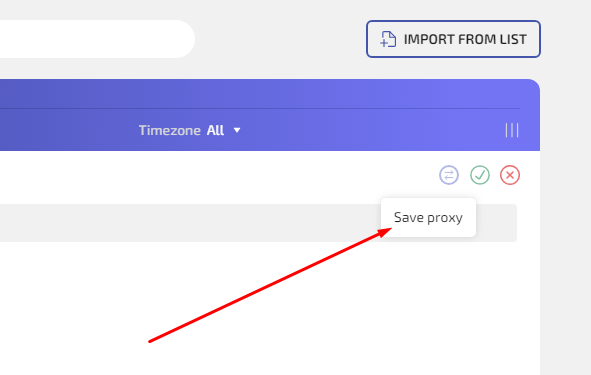
You can find more information on how to use proxies with the antidetect browser in our step-by-step guide. If you have any questions, don’t hesitate to reach out in our Telegram chat!