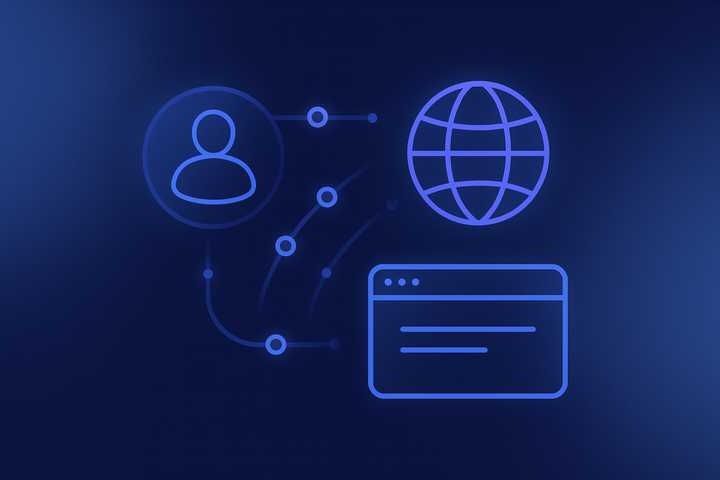How to configure proxy in the anti-detect browser WADE
Proxies in the anti-detect browser help bypass geo-restrictions and hide your real IP address, protecting you from tracking and blocks. Without proxies, the browser can't fully function.

The WADE anti-detect browser offers powerful tools for anonymity, bypassing blocks, and managing multiple accounts. Setting up a proxy server is crucial in this process. Proxies not only help bypass geographic restrictions but also hide your real IP address, protecting you from being tracked. Without a proxy, the browser can't fully function and misses an important layer of privacy.
It's vital to use different IP addresses for each browser profile to effectively bypass blocks and restrictions. This makes sure each profile looks like a separate user, preventing the site’s anti-fraud systems from linking accounts. This is best achieved using residential or mobile proxies. In this guide, we'll walk you through setting up a proxy in the WADE browser. You can find the best proxy services for your needs on this proxy rating page.
How to start using a proxy in anti-detect browser
First, select a reliable provider of mobile and residential proxies. These types offer clear advantages over cloud data center servers for anti-detect browser users. You can read more about residential proxies here.
For choosing a proxy, check out our ratings of proxy providers and services for anti-detect browsers. We also have an article on how to verify the reliability of a proxy server.
Get access credentials for residential proxies
Sign up for an account with your chosen proxy service. Top up your balance to pay for proxies at a discounted rate, or subscribe to a free trial using a promo code for WADE users.
To set up the anti-detect browser, you'll need the access credentials for residential proxies. These include the proxy IP address, port number, username, and password. These are essential for routing your traffic through the residential proxy network, ensuring enhanced anonymity and bypassing blocks. It's important to use the correct settings to guarantee the browser's stable and secure operation.
Set up the antidetect browser
Find a comprehensive guide on setting up, registering, and installing your anti-detect browser here.
Manual proxy setup in the anti-detect browser
Open your anti-detect browser profile (or create a new one), find the proxy configuration settings, choose manual mode, and input the residential proxy details. Be sure to specify the proxy type (HTTP or SOCKS) and any other required settings.
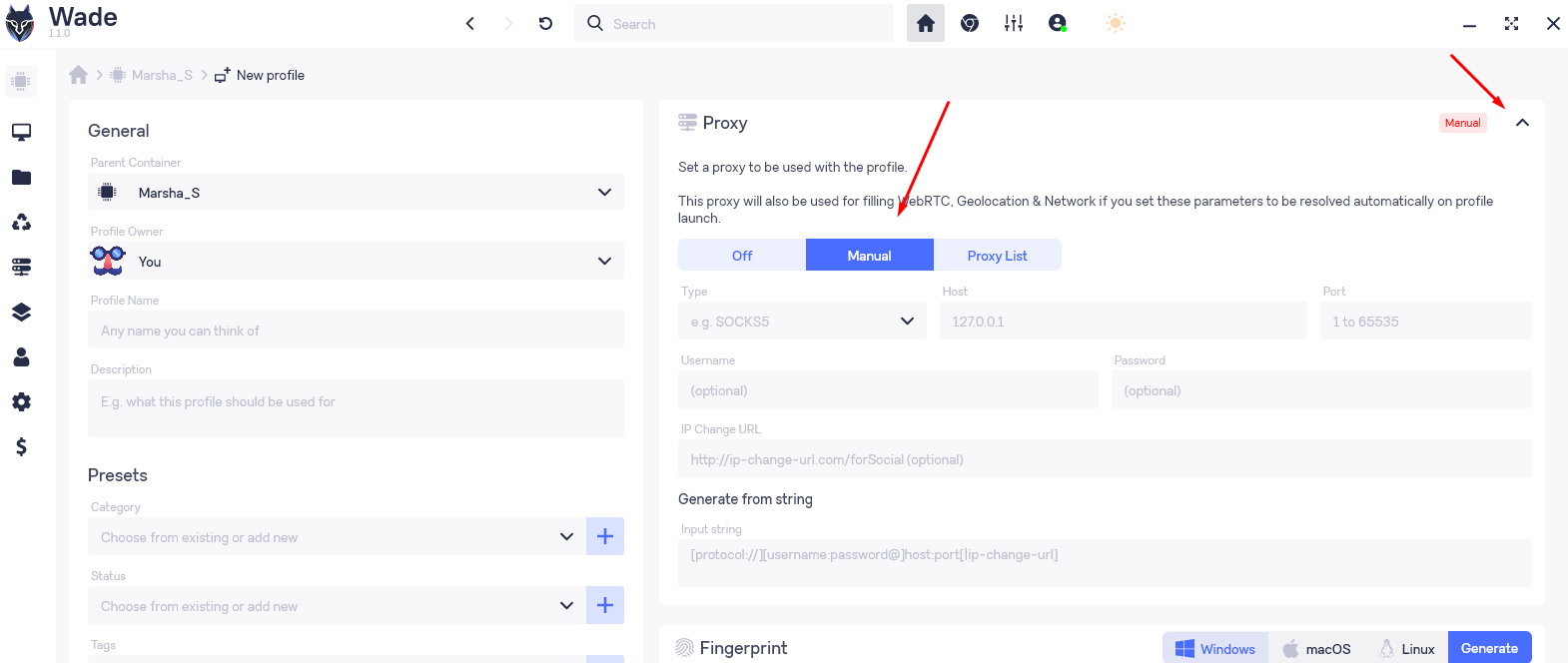
Check the proxy connection
After setting up your proxy settings, start by testing the proxy as directed here. Then, check the connection to ensure the anti-detect browser is successfully routing traffic through the residential proxies. Visit Whoer.is to confirm that the displayed IP address matches your configured residential proxy.
Adding a proxy from a list to your profile
In the WADE anti-detect browser, you can create a list of proxies in advance and add them to profiles as needed.
Go to the "Proxy List" tab in the anti-detect browser.
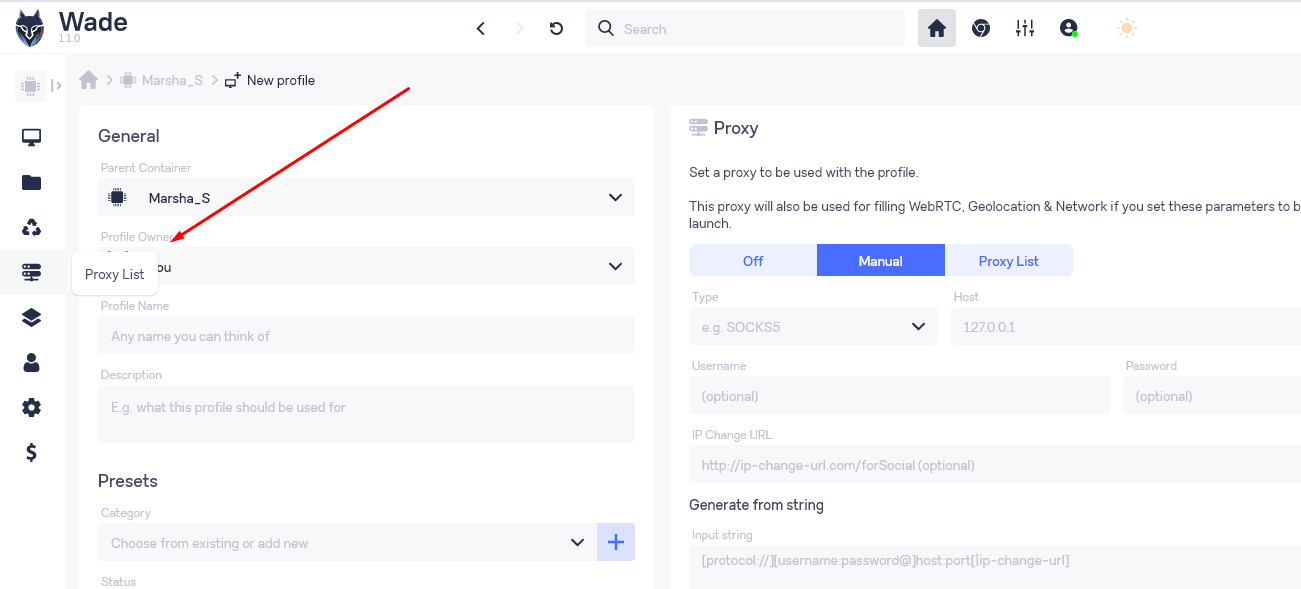
Click the "Add new" button and enter the proxy settings.
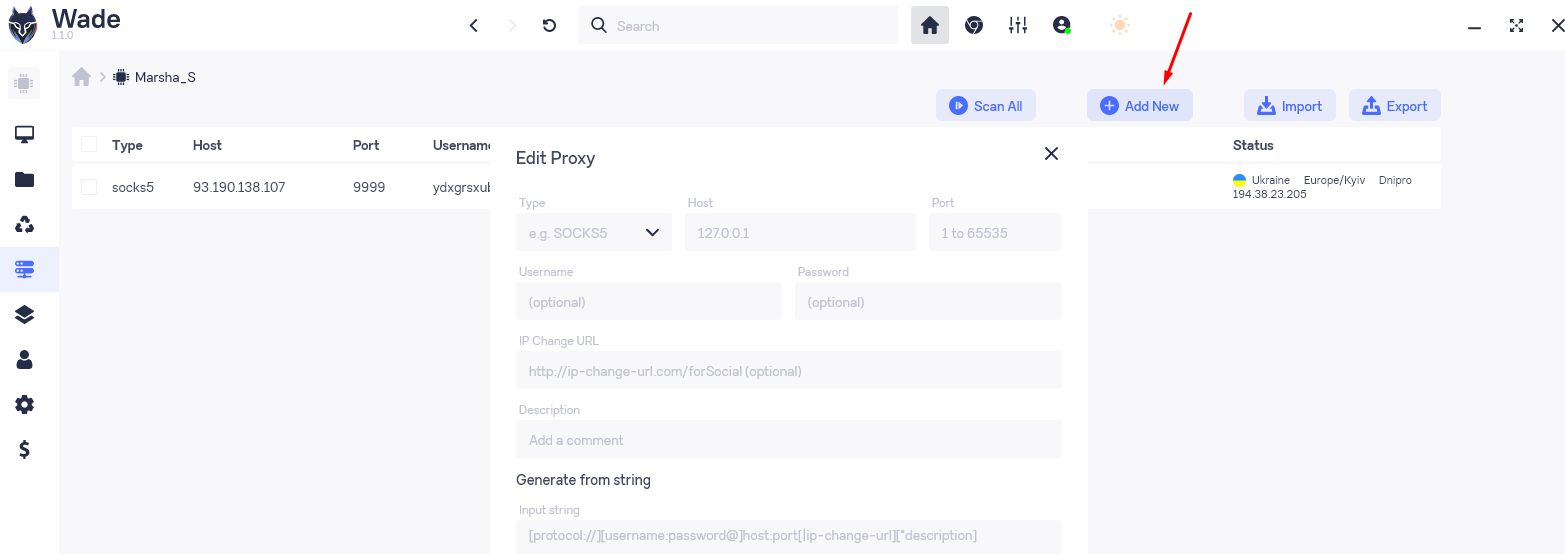
Scan the proxies to evaluate their functionality.
To add a proxy from your list, go to the browser profile's proxy settings and click "Proxy List."
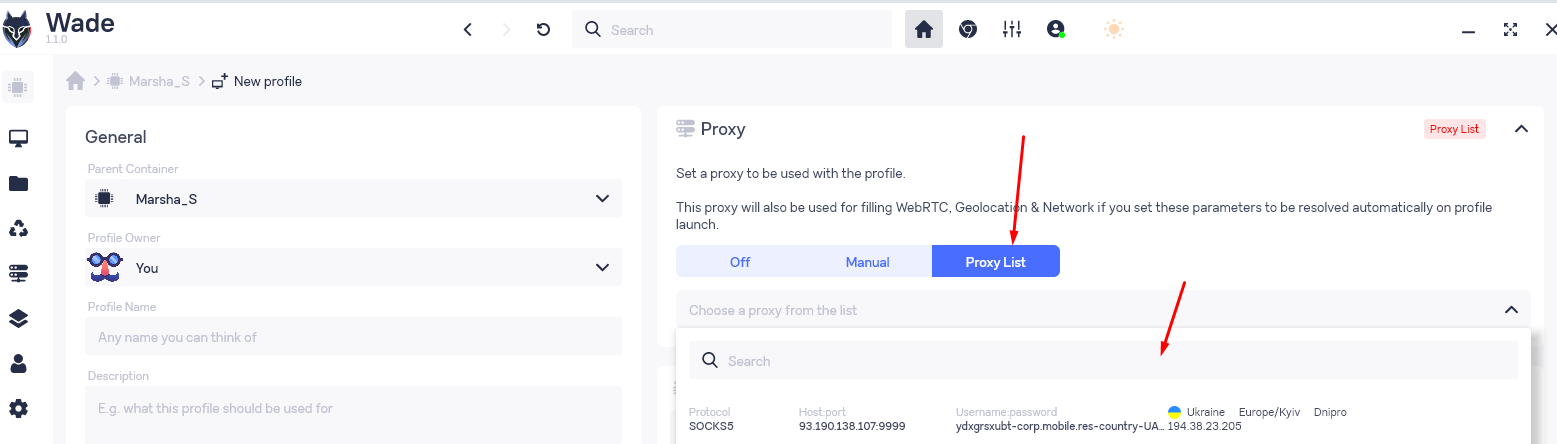
If you have any questions about setting up a proxy in the WADE anti-detect browser, feel free to message us in the Telegram chat.