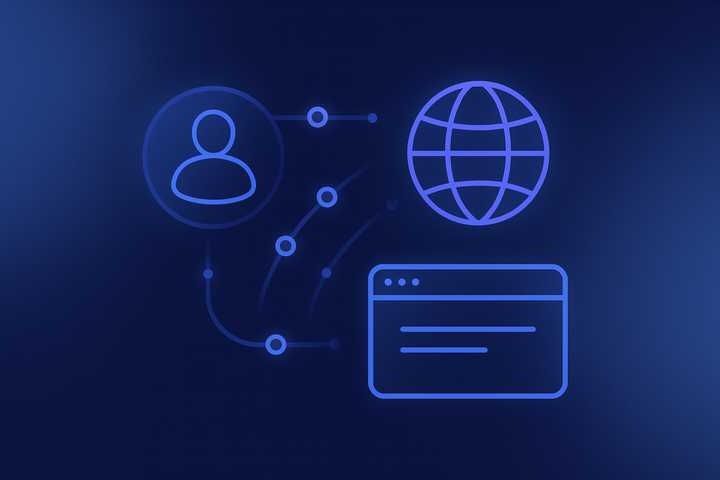Setting up and configuring anti-detection browser WADE
If you're new to using the anti-detect browser, start by registering an account on the wade.is website.
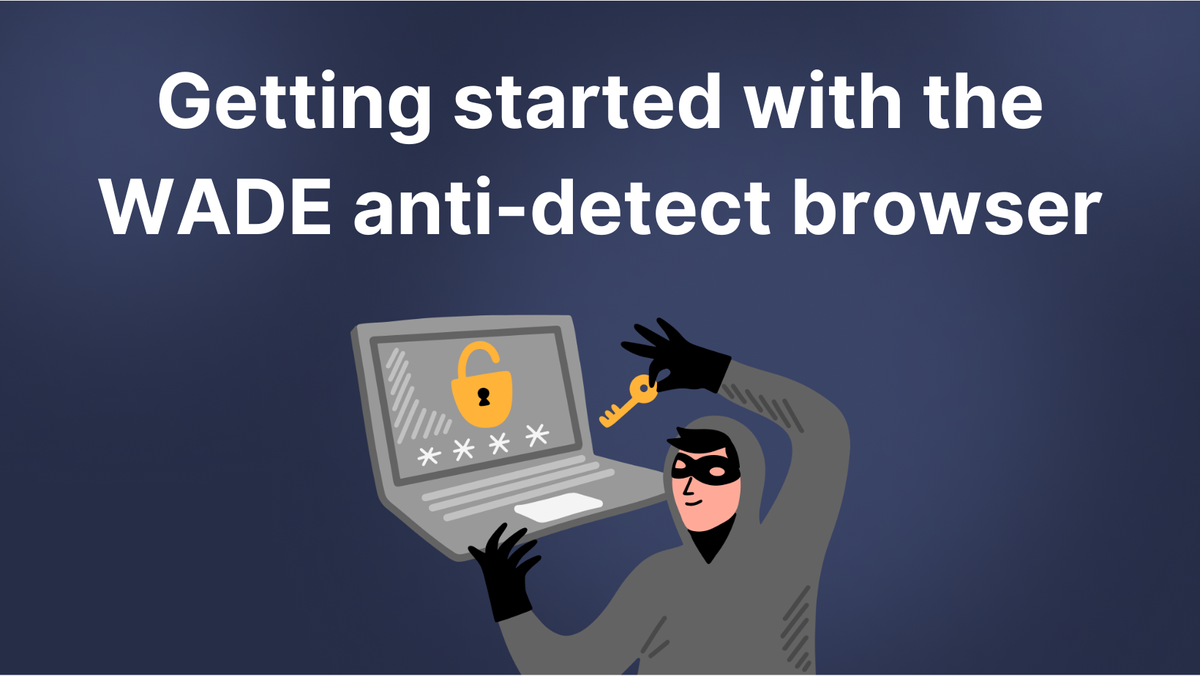
If you're new to using the anti-detect browser, start by registering an account on the wade.is website.
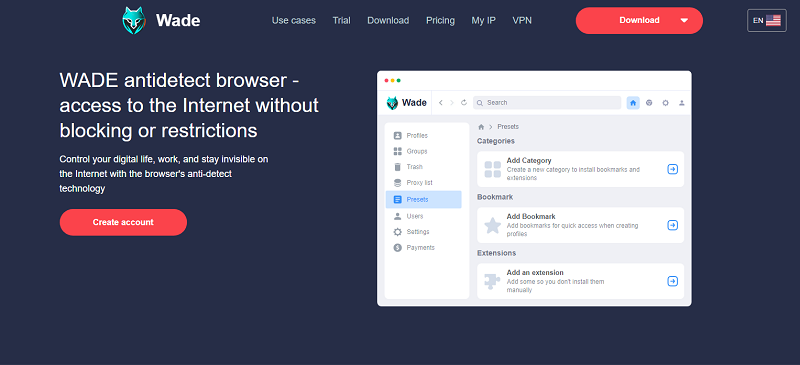
To sign up for the antidetect browser, you'll need an active email address (a confirmation code will be sent to it). Choose a secure password and confirm your account with the code received via email.
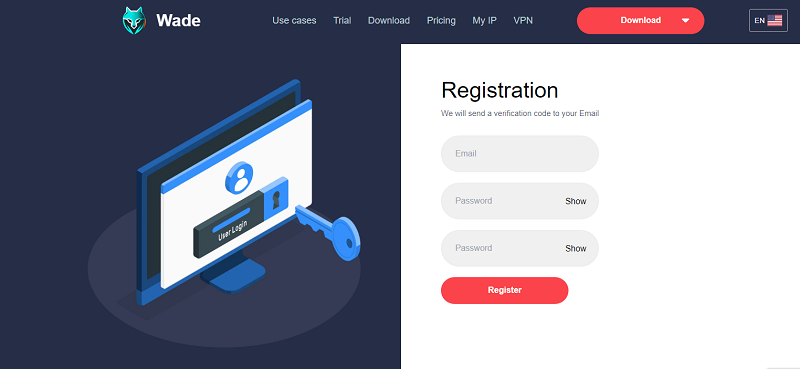
Get the anti-browser for your operating system. It's currently available an antidetection for Windows, MacOS, or Linux.
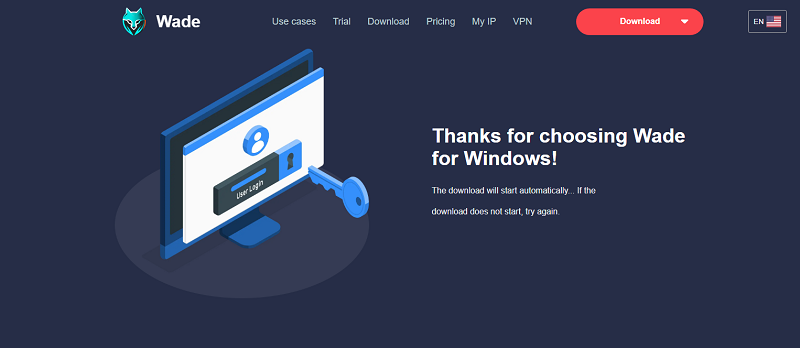
Unzip the downloaded anti-detect browser file to your preferred location on your computer and open the browser. Log in to your account using your username and password.
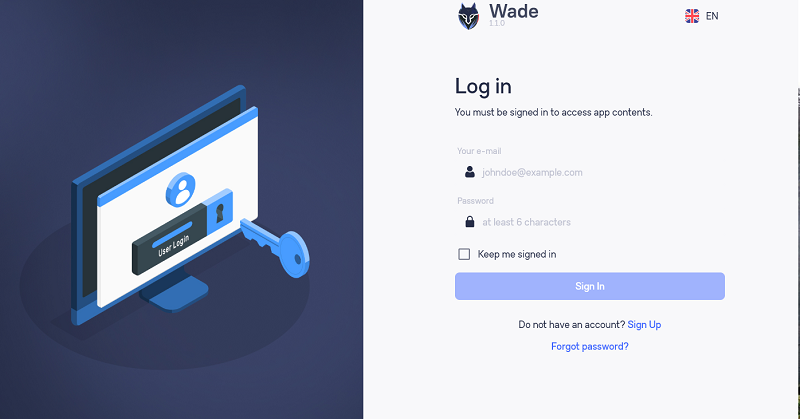
If you're new to using the WADE antidetect browser with this login and haven't received any invitations from other team members, you'll need to create a new cluster.
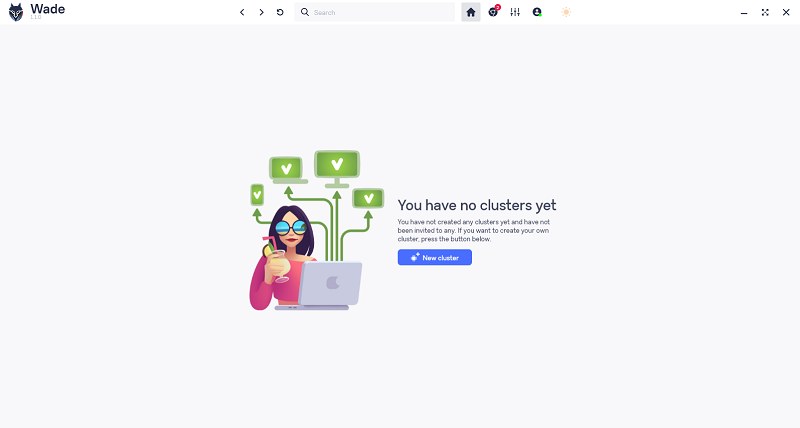
You can also access My Account to choose an avatar and update your password. Additionally, you'll find the WADE antidetect Affiliate Program here. Creating clusters is not required to participate in it.
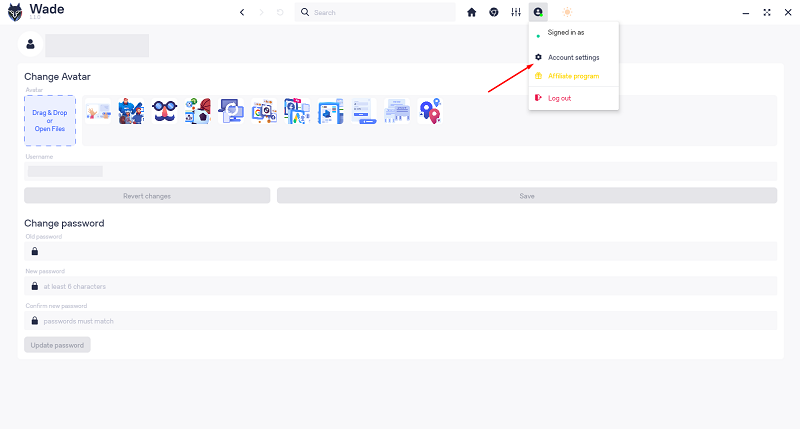
In the adjacent tab of the top menu, you'll find "App Preferences." Here, for example, you can change the interface language as the browser offers a wide range of options.
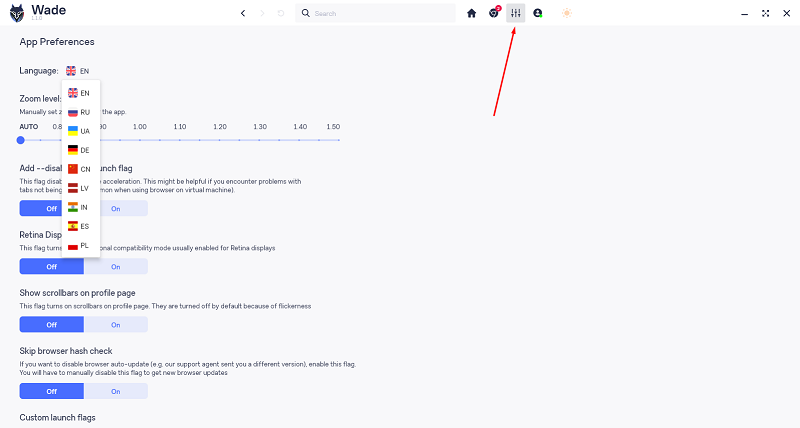
When you click the 'New Cluster' button, you'll be taken to the subscription plan selection page to finish your registration. With a range of plans to choose from, suitable for both individual professionals and established teams, you can also select the subscription duration that fits your needs. Start by enjoying free access to the anti-detect browser, with a one-day trial available.
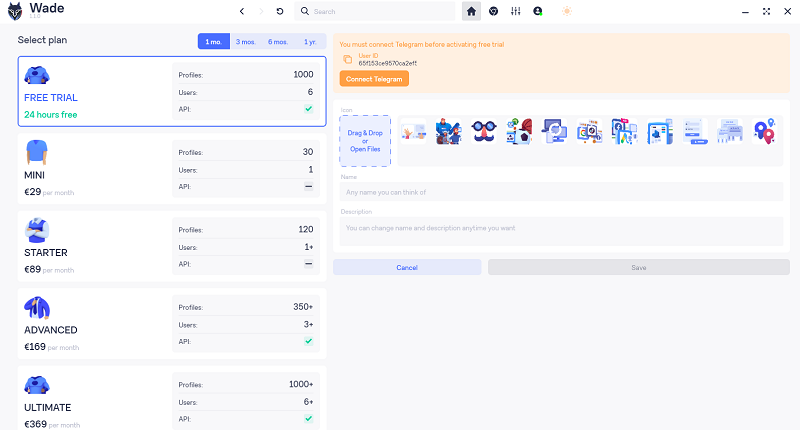
After selecting your plan, copy your User ID and verify it on Telegram. To initiate verification, just click the orange button located below your ID number.
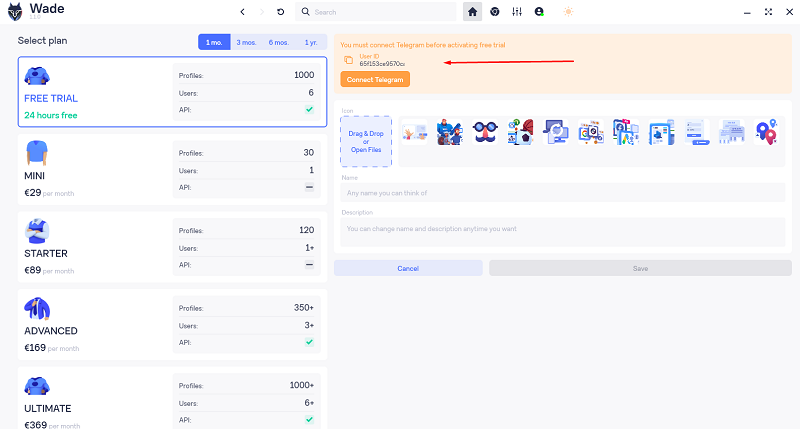
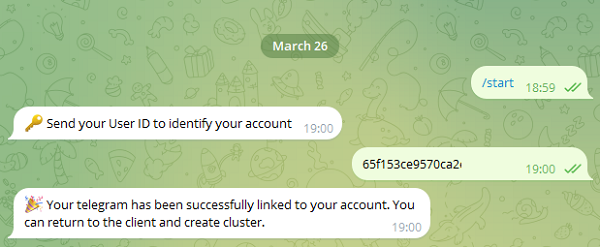
After you've been verified, fill in your name, optionally select an avatar, and save the cluster settings.
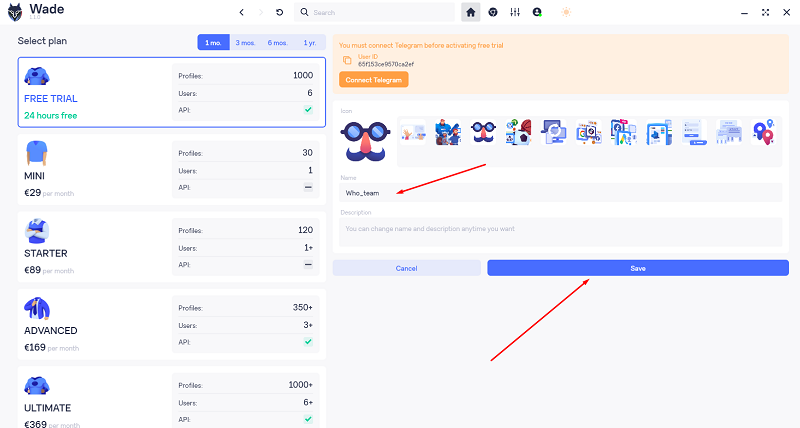
This is how the cluster appears in the WADE anti-detect browser. You can have several clusters, share access to them, and log in from different devices - all data is securely stored in the cloud. Click on the cluster to start creating anti-detect browser profiles for your tasks.

A new profile with a unique fingerprint is created by a click.
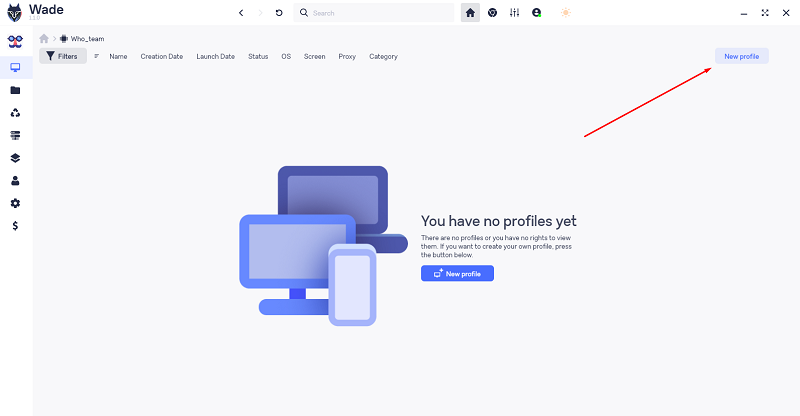
You can add a proxy serverThe setup (recommended as the anti-detect browser doesn't change IP addresses), adjust necessary settings, and assign categories, statuses, and tags. All data is securely stored in the cloud.
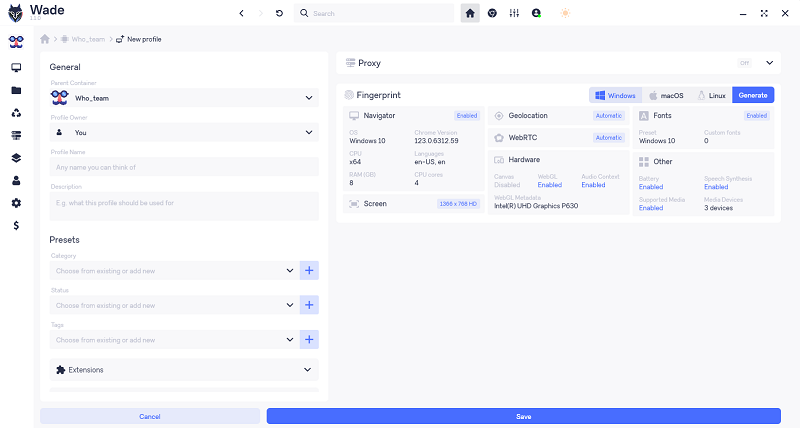
Here's what the created profile looks like in the list. The number of profiles you can create depends on your subscription plan. Each anti-detect browser profile will have its unique fingerprint. Click "Start" to get started.
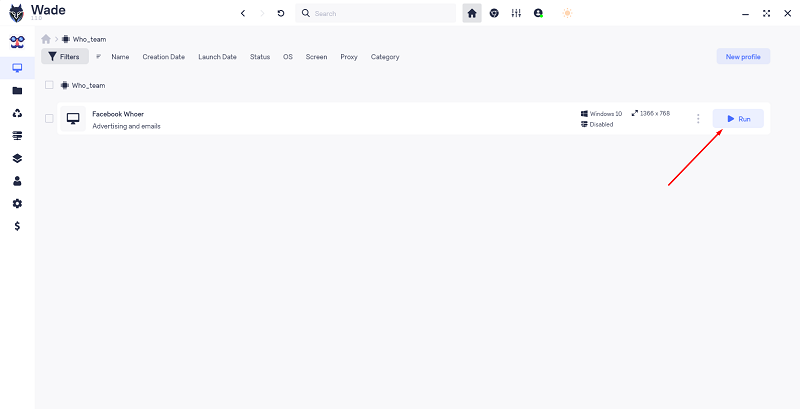
A browser window will open. Use it like you would with Chrome: save passwords, add extensions, and more.
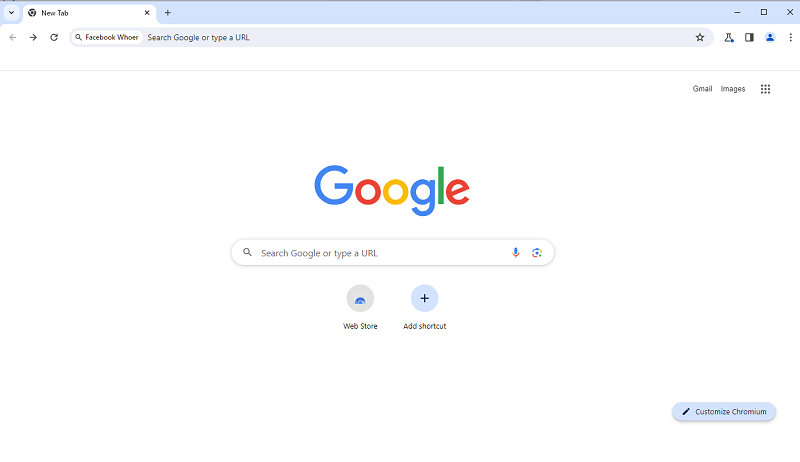
The setup is complete! Wishing you success with the WADE anti-detect browser! If you have any questions, you can always ask in our Telegram chat.